FDS upgrade system
FDS upgrade system
| Model Variant | Part Number |
|---|---|
| XF FDS - a receiver for FDS remotes | 787860 |
| XT2 FDS BD - (2 included in kit) | 787019 |
| XMBX - A simply Connect GSM expansion Board | 787379 |
- Add remotes without having a master simply by scanning a matrix code on the back
- Assign user names, so lost or stolen remotes can be disabled individually
- The record of remotes is stored on the cloud. This can be recovered if the main control board becomes faulty.
- Set access times, five separate time bands can be programmed, and the users can be assigned to them to restrict access.
FDS is the latest technology for key fobs. Providing increased range, security and easy of use.
Simply Connect is an expansion module that unlocks your control board for programming on a free app over Bluetooth, monitoring over a cloud connection and the many other features listed below.
| Features | .... | Benefits | ||
| Live Status | 5 Years GSM connectivity free | |||
| Wireless programming | Remote monitoring | |||
| Additional programming options | Track product warranty | |||
| Hold Open timer | Managing engineer's workload | |||
| Fault Finding | Launch firmware updates remotely | |||
| End to End ENcryption (E2EE) | The automation system will still operate if the GSM is offline | |||
| 2006/42/EC Machine Directive Compliant | Programing history | |||
| GDPR (EU) 2016/679 Compliant | ||||
| Certified Data Protection | ||||
| Service reports |
How to use the Simply Connect and FDS
Power down the main control board, plug in the Simply Connect module and FDS receiver before powering it back up and sealing up the housing. Log on to the free Simply Connect Pro app to add a new automation system. When prompted, scan the unique matrix code found in the box, this is your back up access key.
Now follow the onscreen instructions to setup a record of the automation system and to program the control board, the guided programming feature takes you through a boards initial setup. Then the configuration menu allows access to large selection of programming options that aren’t otherwise available. If you need guidance on any stage of the process there are short tutorial videos available here.
To add remotes, go to the “transmitter” option in the automations menu where you can add, name and manage the remotes.
If you want to be able to diagnose faults remotely, try activating remote monitoring from the active services section of the main menu. Now you can connect to the control board remotely and see what the inputs and outputs are doing, the history of error codes and the voltage readings on 24v boards.
Compatibility
More and more control boards will be becoming Simply Connect & FDS compatible.
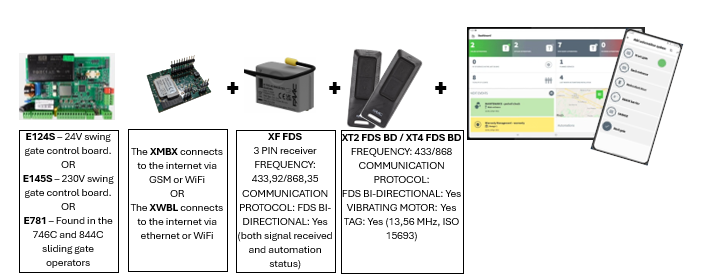
For the moment the full list of features above when combining Simply Connect and FDS are available on new:
E124S – 24V swing gate control board
E145S – 230V swing gate control board
E781 – Found in the 746C and 844C sliding gate operators
Simply Connect can be used without FDS on other control boards including:
E680S – Found in the B680H barrier
E2SL – Found in sliding doors
FDS remotes without Simply Connect can be used on any control board when you use the universal receiver – XR2 FDS and many FAAC boards when using the rapid plug on receiver – RP FDS. Then adding remotes is done at the receiver or remote to remote, you don’t get to manage them remotely but you still get the benefits of a longer range and increased security.






